Hi Peggy, I'm sorry I don't know for sure if the Deco card would work in BL60E. It might though. I've heard that they are similar machines, and I know that blank cards sold for Deco machines will also work in Baby Lock machines, so you might chance it.

Kirsten S.

Pat M.
I just bought a Babylock BL60E. I bought it used because I heard they where the best. What would you need to get started.

Kirsten S.
Hi Pat,
Great question,and welcome to embroidery. I suggest to get started:
- some 11/75 needles,
- some tear away and cut away backings (stabilizers)
- the manual for your machine if you don't already have it (the manual for the Bernette Deco 500 will do too; I understand they are the same machine)
- some ideas for embroidery projects you would like to do
- some embroidery thread. Regular sewing machine thread does not work.
- white bobbins for your machine. Check the manual to find out if they need to be A,L, or M class bobbins. My research indicates you need L for this machine.
Your machine comes with built-in alphabets. I suggest you try monogramming a few things with those. It also has some built in designs. Look them over. Try them out using your fabric and stabilizers, thread, and bobbins.
Your machine has the ability to read designs from cards. If you want different designs from the ones already on your machine, you will need a card writer box, and the software to write cards, and some blank cards. Since you bought it used, you may or may not have the original box, card, and writing software (the software is for your computer, so you can write designs downloaded from designers onto your card). If you need a box and writer, look into the Ultimate Box, which we have on Embroidery.com. We also offer many designs you can download and use.

Deb H.
Hi Linda, I just bought this machine and have a few questions mainly on the download of designs and what cards I can use.

Regina E.
I have a chance to buy this machine but I have no clue what it worth. What did you pay for it?

Heather B.
Hi, Deb. Below, please find instructions on how to download Embroidery.com. I have replied to your message about the Ultimate Card separately. Please let me know if I can assist you further.
~Heather
[email protected]
Download Instructions (entire order):
1) Login at Embroidery.com.
2) Go to "My designs" under your name on our home page.
3) Click on one of the designs you would like to receive, and you will see the option to download one of its formats.
4) To download all of the designs in one zip file click "view or download all items in order"
5) This will give you the order number.zip. Click on that.
6) Next choose the machine embroidery format you would like to have for the order.
7) This will create the zip file for you, and you can then click on the "Download Zip File" icon which appears.
8) After you do that, the image "delivering zip file" will appear. Now you just need to check your downloads folder, and there will be your zip file of embroidery designs.
9) You will then right click on the file to find your "extract" or "unzip" option.
10) This last step will look a little different on your computer, depending on which unzipping software is normally used, but just look for the word "extract", and you will find what you need.
Download Instructions (single files):
1) Login at Embroidery.com.
2) Hover over "Hello [Your Name] (Account)" at the top of the page.
3) Click on "My Designs."
4) Click on the design you want to download.
5) Click on "Details/Download." You will see a list of files in various formats.
6) Right click on the file in your format and choose "Save Link As" or "Save Target As". Select your Flash Drive/USB Stick (or other location you'd like to save to) from the list. Click "Save." (If you're on a Mac, do this instead: click on the file in your format and then choose "save" or "okay" if prompted; otherwise, your file will automatically save to your computer. You'll need drag it from your computer and drop it onto your stick/thumb drive.)
7) Repeat for any additional designs.

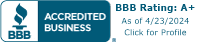




Peggy B.
I was gifted the Baby Lock BL60E recently and love the designs that came with this machine. I have purchased two cards and would like to purchase others. Can someone tell me what other brand cards will fit my BL60E? There is a DECO Embroidery Card I would love to purchase but wanted to verify that it would work on my machine.