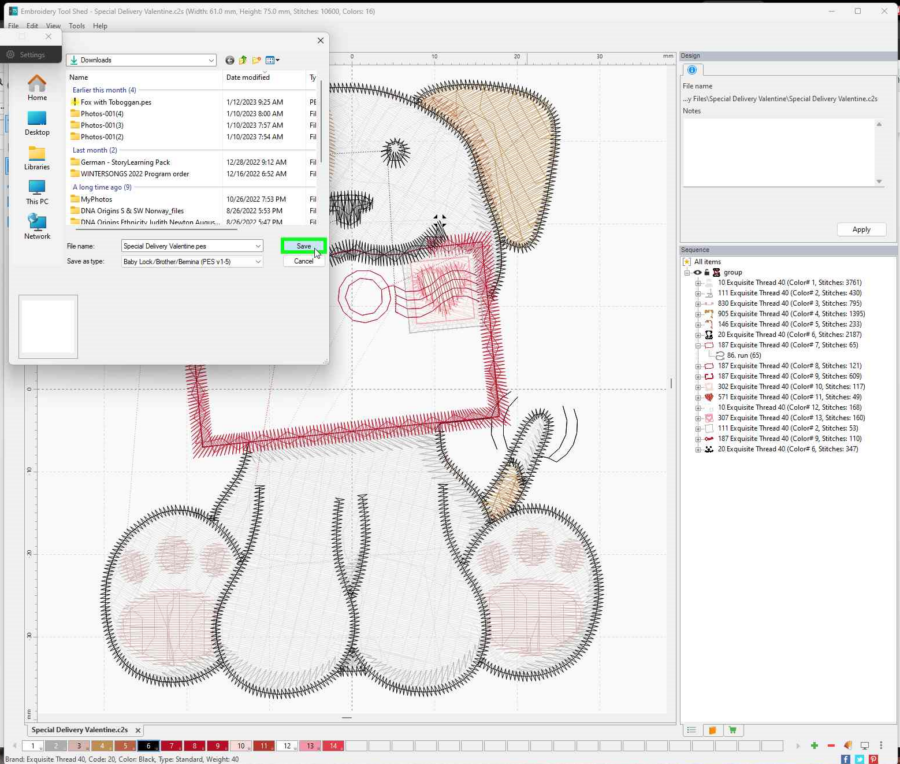If you're not sure whether to add applique to this cute design or not, let's just look at it and see:
The applique area is a rectangle, about 1.3 inches in the longest dimension. If you're going to add text, you'll want to find a very small font. This small area makes it perfect for a tiny scrap of very special fabric, too.
Color stops 7, 8, 9 are the applique stops. You can color them all the same, or all different. The only one that will show when you're finished stitching is #9.
At the bottom of your Embroidery Tool Shed window is a list of color stops, arranged as numbered swatches of color.
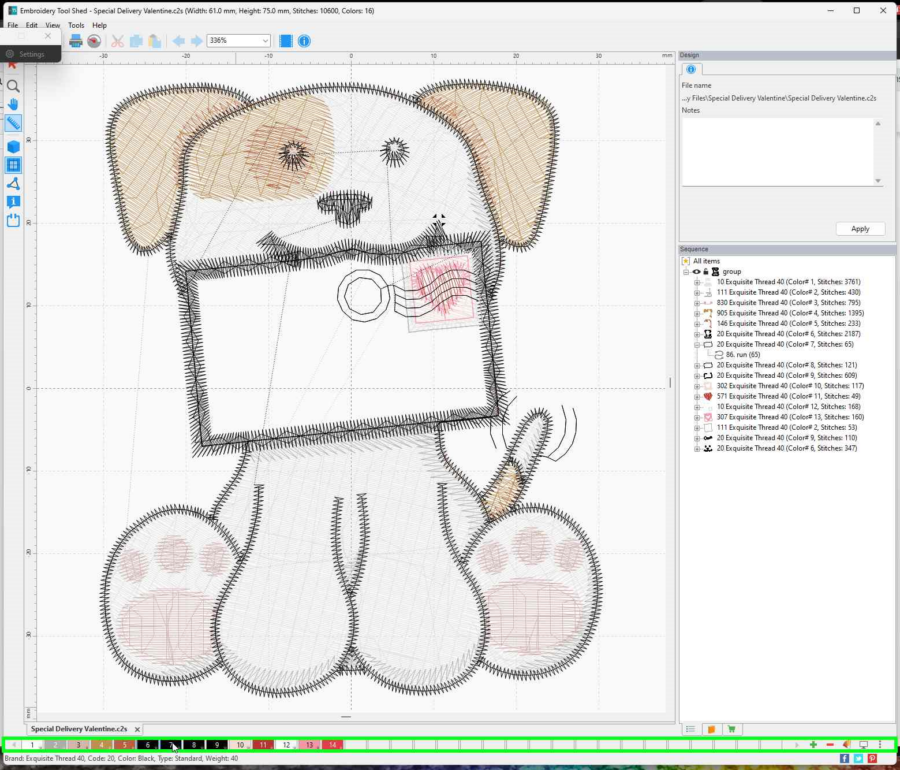
To change one of the colors, just click on the swatch. This will bring up a color selection window. There you can select the new color you want this color stop to be.
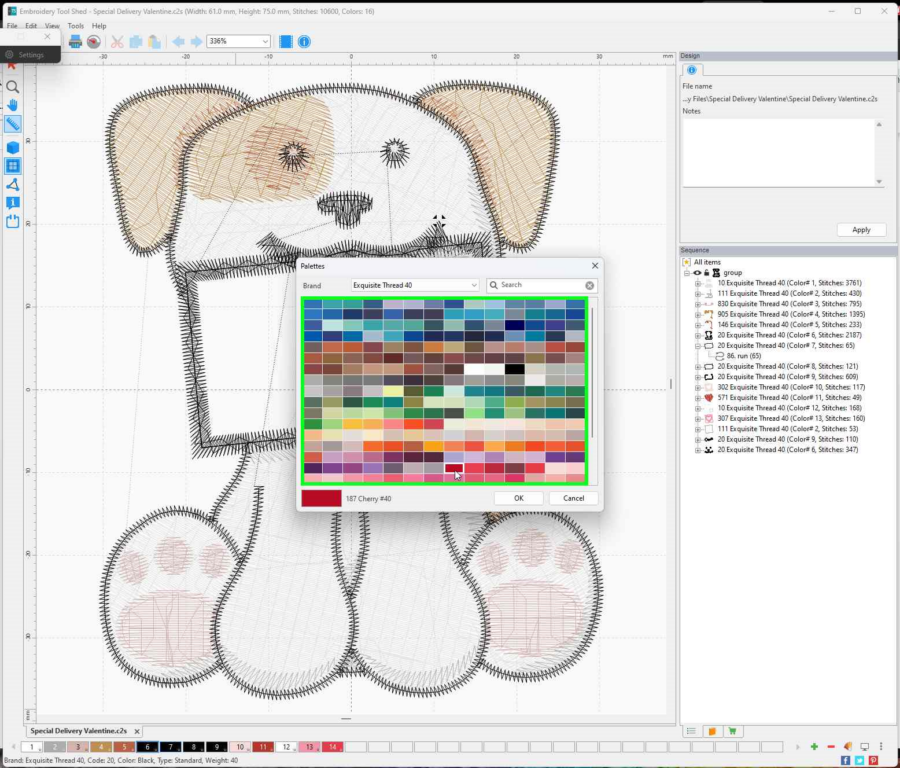
I colored all three of my appolique stops red.
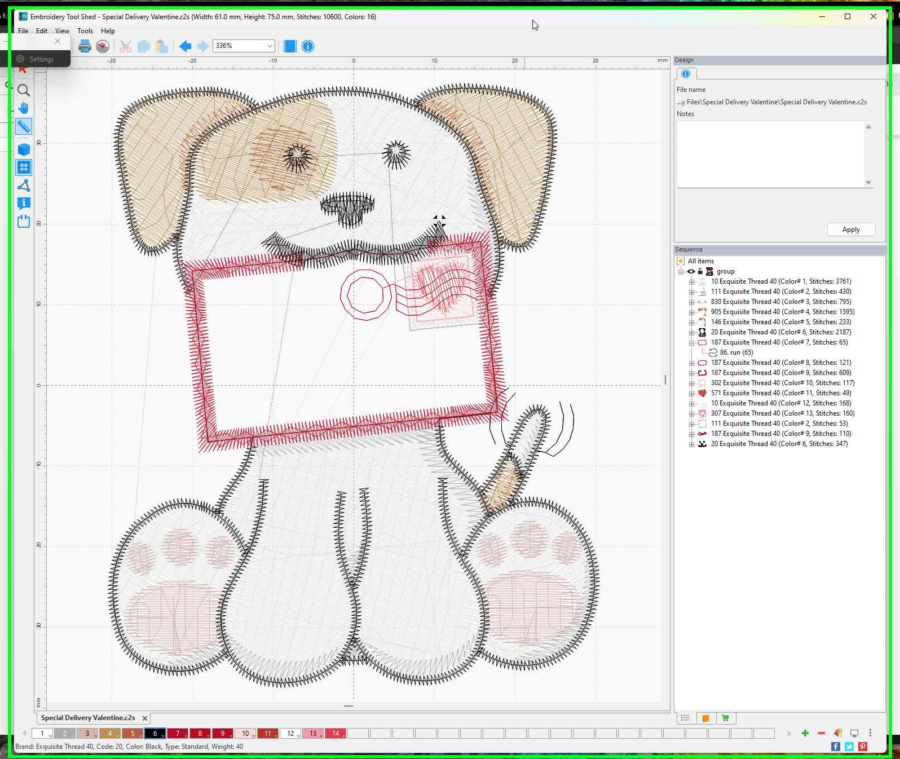
So now you might want to save your design. In the upper left hand corner, choose "file", then "save as"
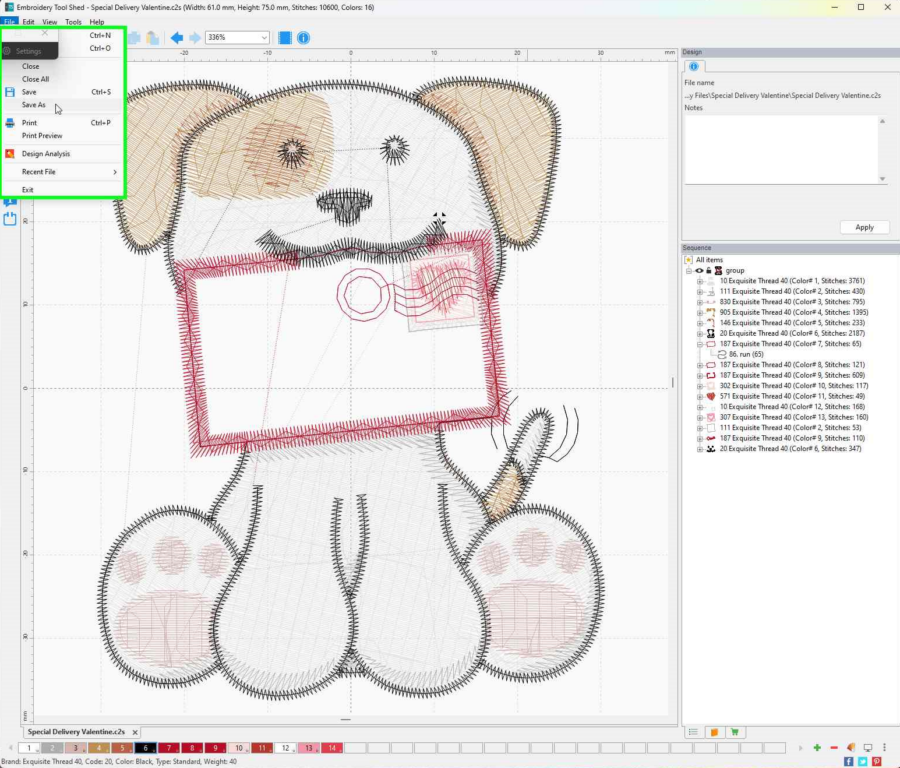
Choose your format. There are many versions of PES to choose from. In general for older machines using that format, go with the 1-5 option.
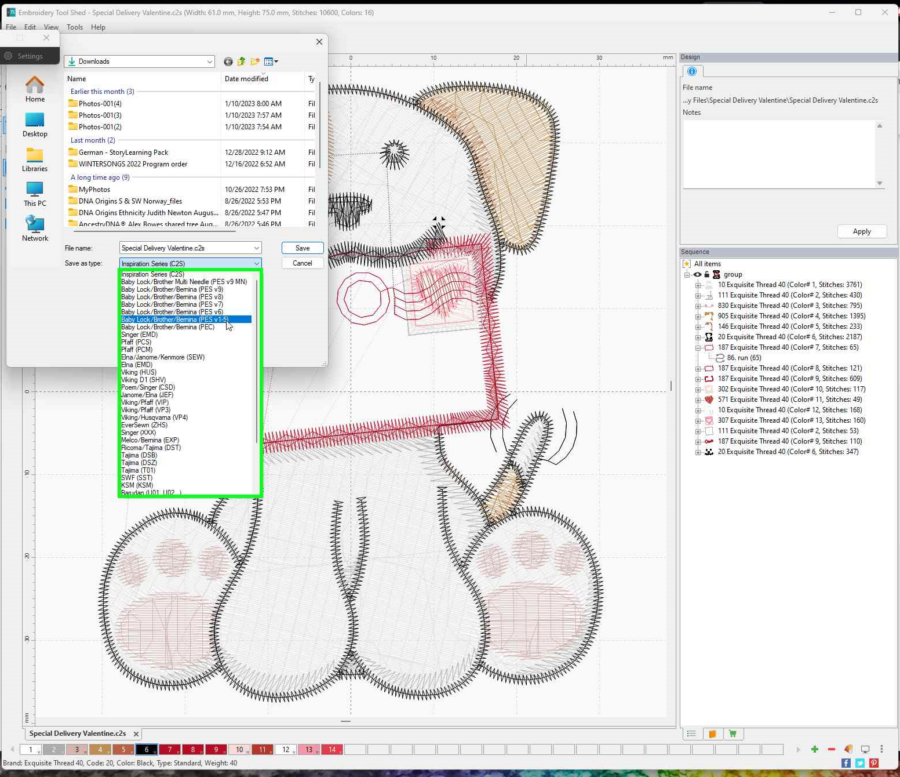
And just click Save!