Hi Mary,
Thank you for reaching out to us with your question. I am sorry to hear that you have been experiencing troubles with your Embroidery Tool Shed Download. Please be assured that the download is safe and does not contain any viruses. Sometimes web browsers (especially Google Chrome) can be a bit picky with certain downloads. Try this download link to see if that resolves the problem. If it doesn't, be sure to let us know and we can find another solution for you.
Regarding your other question, Embroidery Tool Shed and Essentials are alike, but not the same. They have similar functioning capabilities, but their interfaces may be slightly different. If you would like to learn more about Essentials, feel free to sign up for our free classes that are delivered straight to your inbox. I hope this information helps! Please let me know if you have any other questions, and have a great day!
Leah W.
[email protected]

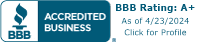
 All About Embroidery Tool Shed
All About Embroidery Tool Shed DIME Embroidery Tool Shed
DIME Embroidery Tool Shed

Mary F.
My virus protection won't allow me to download them Embroidery Tool Shed, it says it contains
a virus. How can I fix this? Also, does this program work differently from the Essentials program?